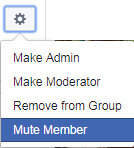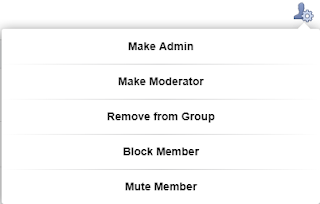To claim ownership of a Page:
1. Go to Business Manager and click on the Business Settings button.
2. Click the Pages tab.
3. Click Add New Pages and select Add a Page.
4. Enter the Facebook Page name or URL.
5. You’ll be the Page Owner and other Admins can’t be able to remove your Role from the Page.
Note: You can't transfer ownership of a Page to another Business Manager. However, if a business removes a Page, it'll be available to be added by another business. To add a Page, you must also be an Admin on the Page. If you aren't an Admin on the page, you'll have to request access to it.
More on Requesting Access or Adding Pages:
- Request access to manage a Page in Business Manager. The person or business that owns the Page will still own the Page and can control access from other Business Manager accounts. They also reserve the right to recind your access at any time.
- Adding a Page to move the Page into Business Manager. The person who owns the Page will no longer own it. The Page can only be managed in Business Manager once it has been added.
Note: Adding a Page to your Business Manager won't change how other people who are already admins on the Page access it.
Disadvantage: You won’t be able to Post and Comment as the Page on the Mobile Basic Version Website: mbasic.facebook.com.
See this Post on Facebook: www.facebook.com/notes/tech-notepad/1600952993280665